 How to fix a FrontPage common
error using a modem connection to the Internet!
How to fix a FrontPage common
error using a modem connection to the Internet!
FrontPage 98 common error if your computer internet connection isn’t set up
correctly. If after you have typed in your correct login and password you get the
following message.
FrontPage Explorer:
NTLM authentication failed (code –21468930420 With a OK button below the error
code.
You may also get a HTTP 1.0 500 server error with the same code as above.
THE FIX:
For modem users you must re-configure Dial-up Networking.
- On the Windows Desktop double click on the My computer Icon.
- Double-click the Dial-Up Networking icon.
- Right-click the connectoid for your Internet service provider, and then click
Properties.
- Click Server Type.
- Click Logon to Network.
- Click to clear the Require Encrypted Password check box (if checked).
- Click OK.
- On the Windows Start menu, point to the settings, and then click control panel.
- Double click on the Network icon.
- Your screen should look like the picture below.
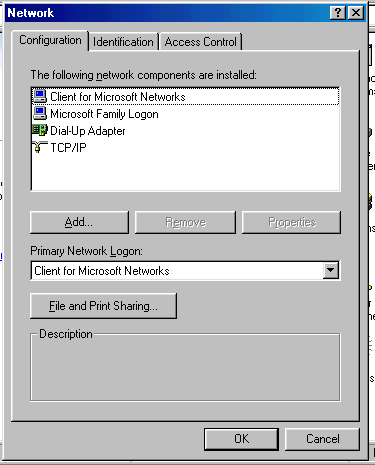 If your computers Network windows looks
like the picture above you are configured already.
If your computers Network windows looks
like the picture above you are configured already.- If you don’t have "Client for Microsoft Networks" in the Network window
you must "ADD" it to your network. Click on the ADD tab then CLIENT then
MICROSOFT and then CLIENT FOR MICROSOFT NETWORKS. You must then click on the OK button on
all windows to close them and restart your computer. You should then be able to log in
without getting a window back with your login and password or the error code. Good luck
using "Dr. Joe’s" help page. Please visit our Brookings Schools Web server
at http://www.brookings.k12.sd.us or
click on your browsers "BACK" button to go back to the DD Brookings start page.
Or click HERE to get back.
 How to fix a FrontPage common
error using a modem connection to the Internet!
How to fix a FrontPage common
error using a modem connection to the Internet! How to fix a FrontPage common
error using a modem connection to the Internet!
How to fix a FrontPage common
error using a modem connection to the Internet!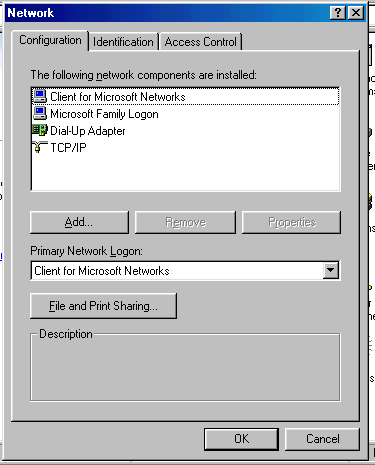 If your computers Network windows looks
like the picture above you are configured already.
If your computers Network windows looks
like the picture above you are configured already.